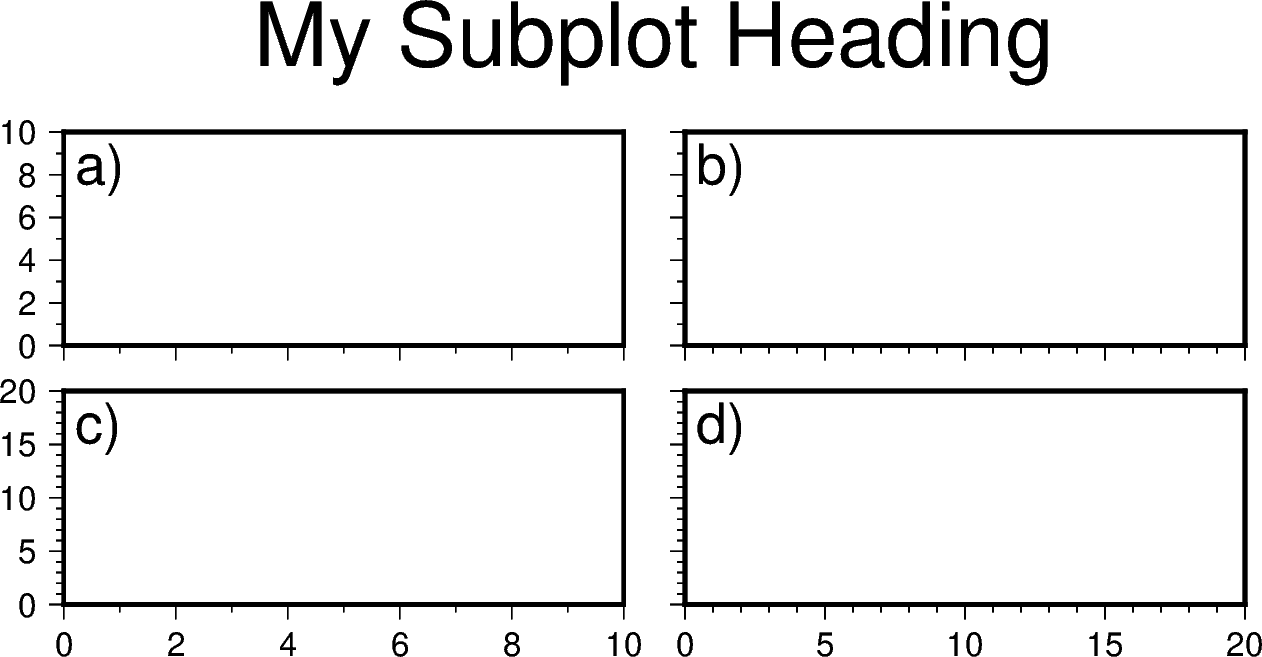Note
Click here to download the full example code
Making subplots¶
When you’re preparing a figure for a paper, there will often be times when you’ll need to put many individual plots into one large figure, and label them ‘abcd’. These individual plots are called subplots.
There are two main ways to create subplots in GMT:
Use
pygmt.Figure.shift_originto manually move each individual plot to the right position.Use
pygmt.Figure.subplotto define the layout of the subplots.
The first method is easier to use and should handle simple cases involving a
couple of subplots. For more advanced subplot layouts, however, we recommend the
use of pygmt.Figure.subplot which offers finer grained control, and
this is what the tutorial below will cover.
import pygmt
Let’s start by initializing a pygmt.Figure instance.
fig = pygmt.Figure()
Define subplot layout¶
The pygmt.Figure.subplot function is used to set up the layout, size,
and other attributes of the figure. It divides the whole canvas into regular
grid areas with n rows and m columns. Each grid area can contain an
individual subplot. For example:
with fig.subplot(nrows=2, ncols=3, figsize=("15c", "6c"), frame="lrtb"):
...
will define our figure to have a 2 row and 3 column grid layout.
figsize=("15c", "6c") defines the overall size of the figure to be 15 cm
wide by 6 cm high. Using frame="lrtb" allows us to customize the map frame
for all subplots instead of setting them individually. The figure layout will
look like the following:
with fig.subplot(nrows=2, ncols=3, figsize=("15c", "6c"), frame="lrtb"):
for i in range(2): # row number starting from 0
for j in range(3): # column number starting from 0
index = i * 3 + j # index number starting from 0
with fig.set_panel(panel=index): # sets the current panel
fig.text(
position="MC",
text=f"index: {index}; row: {i}, col: {j}",
region=[0, 1, 0, 1],
)
fig.show()
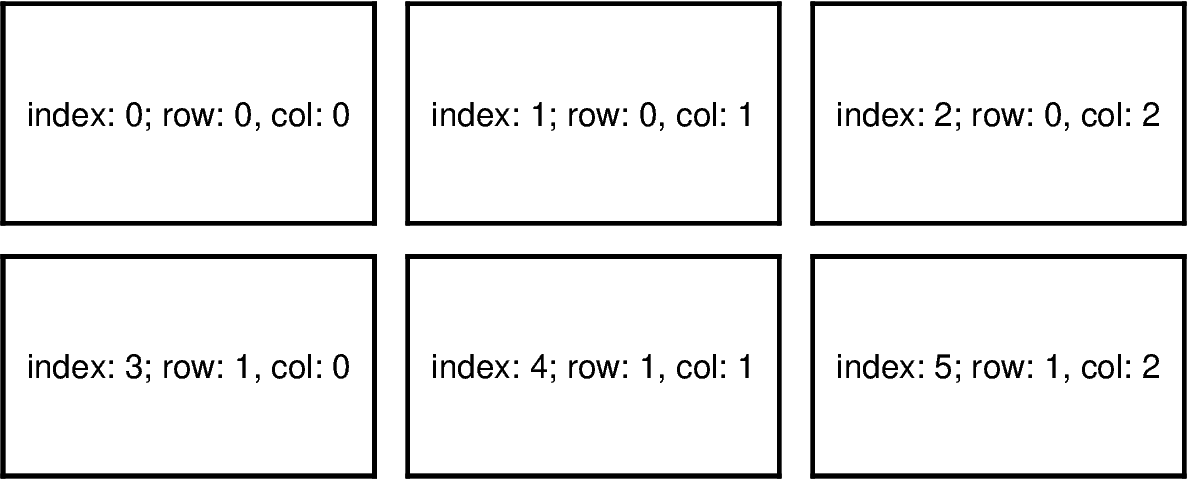
Out:
<IPython.core.display.Image object>
The pygmt.Figure.set_panel function activates a specified subplot, and
all subsequent plotting functions will take place in that subplot panel. This
is similar to matplotlib’s plt.sca method. In order to specify a subplot,
you will need to provide the identifier for that subplot via the panel
parameter. Pass in either the index number, or a tuple/list like
(row, col) to panel.
Note
The row and column numbering starts from 0. So for a subplot layout with N rows and M columns, row numbers will go from 0 to N-1, and column numbers will go from 0 to M-1.
For example, to activate the subplot on the top right corner (index: 2) at row=0 and col=2, so that all subsequent plotting commands happen there, you can use the following command:
with fig.set_panel(panel=[0, 2]):
...
Making your first subplot¶
Next, let’s use what we learned above to make a 2 row by 2 column subplot figure. We’ll also pick up on some new parameters to configure our subplot.
fig = pygmt.Figure()
with fig.subplot(
nrows=2,
ncols=2,
figsize=("15c", "6c"),
autolabel=True,
frame=["af", "WSne"],
margins=["0.1c", "0.2c"],
title="My Subplot Heading",
):
fig.basemap(region=[0, 10, 0, 10], projection="X?", panel=[0, 0])
fig.basemap(region=[0, 20, 0, 10], projection="X?", panel=[0, 1])
fig.basemap(region=[0, 10, 0, 20], projection="X?", panel=[1, 0])
fig.basemap(region=[0, 20, 0, 20], projection="X?", panel=[1, 1])
fig.show()
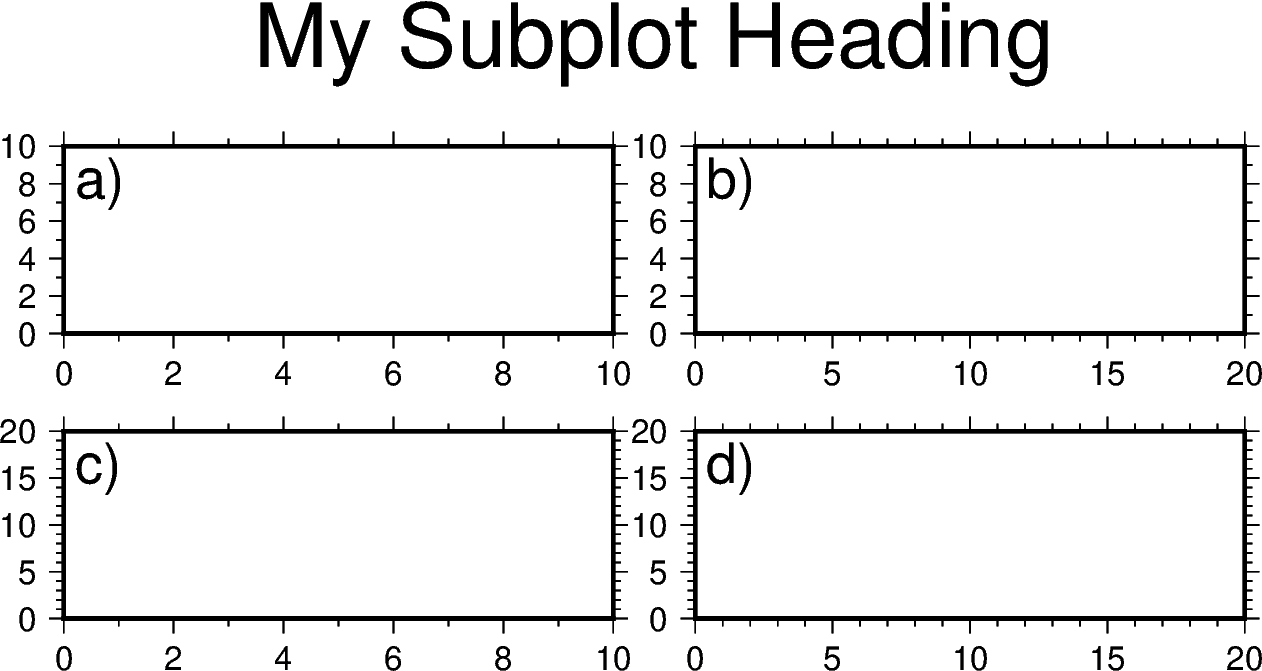
Out:
<IPython.core.display.Image object>
In this example, we define a 2-row, 2-column (2x2) subplot layout using
pygmt.Figure.subplot. The overall figure dimensions is set to be
15 cm wide and 6 cm high (figsize=["15c", "6c"]). In addition, we use
some optional parameters to fine-tune some details of the figure creation:
autolabel=True: Each subplot is automatically labelled abcdmargins=["0.1c", "0.2c"]: adjusts the space between adjacent subplots. In this case, it is set as 0.1 cm in the X direction and 0.2 cm in the Y direction.title="My Subplot Heading": adds a title on top of the whole figure.
Notice that each subplot was set to use a linear projection "X?".
Usually, we need to specify the width and height of the map frame, but it is
also possible to use a question mark "?" to let GMT decide automatically
on what is the most appropriate width/height for the each subplot’s map
frame.
Tip
In the above example, we used the following commands to activate the four subplots explicitly one after another:
fig.basemap(..., panel=[0, 0])
fig.basemap(..., panel=[0, 1])
fig.basemap(..., panel=[1, 0])
fig.basemap(..., panel=[1, 1])
In fact, we can just use fig.basemap(..., panel=True) without
specifying any subplot index number, and GMT will automatically activate
the next subplot panel.
Note
All plotting functions (e.g. pygmt.Figure.coast,
pygmt.Figure.text, etc) are able to use panel parameter when
in subplot mode. Once a panel is activated using panel or
pygmt.Figure.set_panel, subsequent plotting commands that don’t
set a panel will have their elements added to the same panel as
before.
Advanced subplot layouts¶
Nested subplot are currently not supported. If you want to create more complex subplot layouts, some manual adjustments are needed.
The following example draws three subplots in a 2-row, 2-column layout, with the first subplot occupying the first row.
fig = pygmt.Figure()
# Bottom row, two subplots
with fig.subplot(nrows=1, ncols=2, figsize=("15c", "3c"), autolabel="b)"):
fig.basemap(
region=[0, 5, 0, 5], projection="X?", frame=["af", "WSne"], panel=[0, 0]
)
fig.basemap(
region=[0, 5, 0, 5], projection="X?", frame=["af", "WSne"], panel=[0, 1]
)
# Move plot origin by 1 cm above the height of the entire figure
fig.shift_origin(yshift="h+1c")
# Top row, one subplot
with fig.subplot(nrows=1, ncols=1, figsize=("15c", "3c"), autolabel="a)"):
fig.basemap(
region=[0, 10, 0, 10], projection="X?", frame=["af", "WSne"], panel=[0, 0]
)
fig.text(text="TEXT", x=5, y=5)
fig.show()
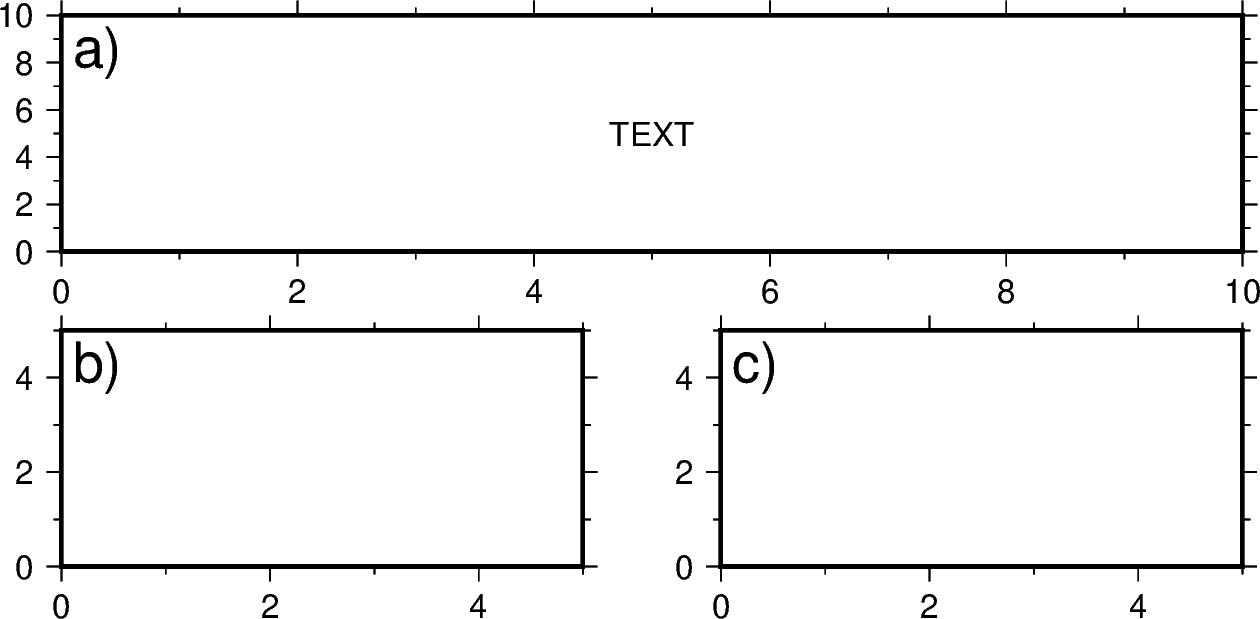
Out:
<IPython.core.display.Image object>
We start by drawing the bottom two subplots, setting autolabel="b)" so
that the subplots are labelled ‘b)’ and ‘c)’. Next, we use
pygmt.Figure.shift_origin to move the plot origin 1 cm above the
height of the entire figure that is currently plotted (i.e. the bottom
row subplots). A single subplot is then plotted on the top row. You may need
to adjust the yshift parameter to make your plot look nice. This top row
uses autolabel="a)", and we also plotted some text inside. Note that
projection="X?" was used to let GMT automatically determine the size of
the subplot according to the size of the subplot area.
You can also manually override the autolabel for each subplot using for
example, fig.set_panel(..., fixedlabel="b) Panel 2") which would allow
you to manually label a single subplot as you wish. This can be useful for
adding a more descriptive subtitle to individual subplots.
Total running time of the script: ( 0 minutes 8.642 seconds)